Attaching Transcripts to Electronic Applications
Many colleges and universities provide access to unofficial transcripts electronically via their website. Please check your college or university’s website for specific instructions on accessing unofficial transcripts.
Here are some suggestions to easily download and attach these electronic versions to your application:
Downloading and Saving your Transcript as a File
- Some institutions provide unofficial transcripts in text-only format. If so, you can save your transcript as a Text File (.txt). Click File/Save as and save the file. Be sure to select “text” in the Save as type field. This file can be directly attached to your application.
- You may have good results copying and pasting the contents of your transcript into a Word document. You can then save this document and attach it to your application.
- If you have a PDF writer installed (such as Adobe Acrobat), you can create a PDF file of your transcript by using your PDF writer’s associated toolbar or printing the web page and selecting your PDF writer as your printer. A PDF file will be created, which will be an exact copy of the webpage you were viewing.
- If you have an official transcript and a scanner, you can scan the document directly. Scanning into PDF format is preferable. Scan your transcript at a legible resolution. A B&W 300 dpi image is recommended. Scanning your transcript at too high a resolution will result in large file sizes.
- The size limit on a single attachment is 5 MB. You may attach up to 10 attachments—each up to 5 MB in size—to your electronic application.
- Above all, the contents of the transcript are more important than the formatting.
Attaching your Transcript to your Application
Attach your transcript(s) in the Attachments section on the Job Application webpage. Please ensure that you attach your transcript(s) before finalizing and submitting your application. You will not be able to attach your transcript after you have submitted your application.
- In Step 1 of the application process, “Job Application,” there is an Attachments section located at the bottom of the page. Click “Add Attachment(s)” to add your transcript.
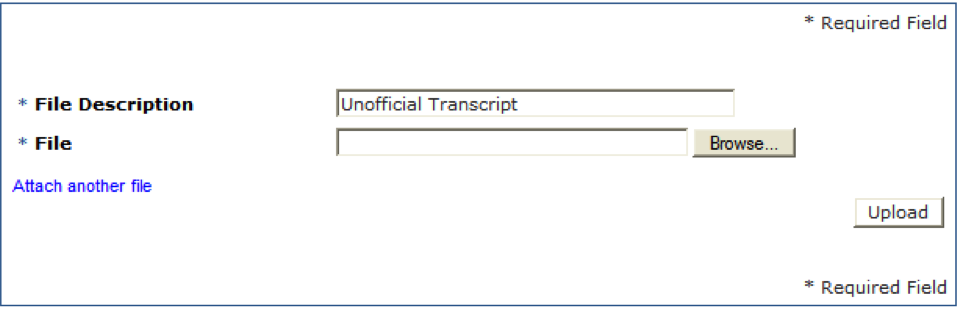
- Type in a description for your file (Name of Institution and academic program level (i.e., Graduate, Undergraduate) is recommended). Click the Browse button and locate your transcript. Click Upload to add the file to your application.

- Once your transcript has been uploaded, you will return to the Job Application webpage where you can verify that the transcript has been added to your application.

